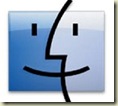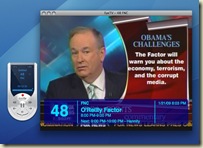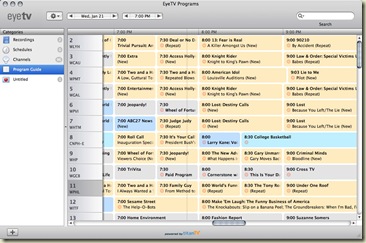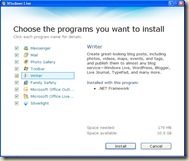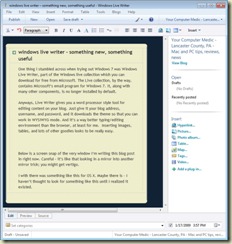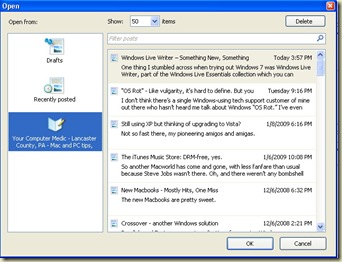So another Macworld has come and gone, with less fanfare than usual because Steve Jobs wasn’t there. Oh, and there weren’t any bombshell product announcements. But mainly, His Steveness wasn’t there.
But something pretty significant did happen that will affect millions of consumers - and maybe you, too: the iTunes store has gone totally DRM-free with all its music offerings. Well, almost. 8 million songs are now available without DRM, with 2 million more to follow by April.
(For the less technical readers in the crowd, relax - I’ll explain what DRM is shortly).
Are you one of those music consumers? Are you wondering what all this means to you? Let me try to help you out. I think the best way to explain all this is to look at it chronologically. I’ll make some gross oversimplifications for the sake of brevity.
When the iTunes store was launched in 2003, it was, how shall we say, “interesting.” There were a LOT of naysayers at the time. But there were also many of us who saw how this could turn into a pretty big deal, real fast. Consumers could finally purchase music online - quickly, easily, and legally. Through the iTunes interface, you set up an iTunes account by simply creating a username and entering a credit card number. Within minutes, you were shopping for music online. Impulse shoppers and instant gratification seekers, lookout!
So you browsed the iTunes store, previewed some tracks, maybe read some of the reviews. And then you simply clicked the little “buy” button next to an album or song, and viola! Your purchased music began downloading. You could play those songs on your computer, copy them to your ultra-cool 5 gig iPod, or burn a CD.
Those purchased MP3s were 128 kbps-quality MP3s. Not great, but workable (by comparison, a “factory” audio CD is 1400kbps). But people didn’t seem to care. It was so much more convenient to be able to store thousands of songs on your iPod, complete with album and artist tagging, playlsts, ratings, and so forth. This period was the beginning of the end for the bulky, skippy, battery-eating Sony CD Walkman. Remember those?
Anyways, more significantly: those songs were "wrapped" with invisible DRM code. DRM stands for Digital Rights Management. Apple’s brand of DRM technology is called “Fairplay.” (other companies have different names for their own versions).
The purported goal of DRM was to lock content to its purchaser, thereby preventing or at least hindering piracy. Because those songs were wrapped with DRM, you could only play them on your computer, or up to 4 other computers which you previously authorized with your account and credit card.
If you copied the DRM'd iTunes songs to my computer, they wouldn't play. iTunes would “phone home” to the iTunes Store and pop-up some sort of error about the track not being authorized for my computer.
Despite the DRM and low audio quality, the Apple iTunes store became insanely great. It has sold 6 billion songs so far, which is 70% of all online digital music sales worldwide. It’s the largest legal music retailer on the planet, a busy hub for all kinds of content, including TV shows, movies, “Essentials” collections, celebrity playlists, etc.
Over time, other online music retailers started offering music without DRM - Amazon, for example. It’s not clear why they were able to do this, while Apple’s offerings remained “hampered” with DRM. Some speculate that it was a way for the labels to keep Apple from becoming too powerful. It had become the 800 pound gorilla in the room, especially considering (or maybe because of) the iPod’s dominance in the MP3 player market.
But finally, in early 2007 Apple announced a new offering - iTunes Plus songs and albums. iTunes Plus tracks were DRM-free, and at 256kps they were twice the quality. But, only one label - EMI - was onboard. The other labels were still holding out. So the iTunes Plus initial offering was quite small compared to the overall size of the store.
At first, iTunes Plus songs cost $1.30 per track, which was higher than the cost of “regular” DRM’d music. But you could upgrade any EMI tracks to DRM-free by paying the difference of 30 cents per track, or about $3 per album. You clicked on the new iTunes Plus icon at the music store, and Apple would check your purchase history to see which songs were eligible. You could upgrade all your DRM’d content to DRM-free in one shot. The new, better quality versions downloaded and replaced the old versions automatically.
Again, the catch was that only songs from the EMI label were offered. If your purchases were from Warner, Virgin, Sony, or other labels, you were still stuck with DRM. I did the upgrade, and I think it cost about $70 at the time.
In fairly short order, the price of brand-new iTunes Plus content came down to match the normal content; you still had to pay the smaller fee to upgrade existing songs, but anything you bought brand-new in the iTunes plus category cost the same as DRM’d stuff.
Which brings us back to the Macworld announcement. All the major labels are now onboard, and the entire music catalog on the iTunes store will soon be DRM-free. Once again, users can click on the iTunes Plus icon in iTunes, and Apple will look at your purchase history and figure out what you’ve purchased that qualifies for upgrades.
 Naturally, I did this. And the grand total to upgrade all my iTunes store DRM purchases to iTunes Plus? $421.08. Yikes! (at first, it reported almost $700, but then it dropped to $421. Not sure what’s up with that, but it’s likely to go up again after the other 2 million tracks are added. I’m havin’ a conniption either way).
Naturally, I did this. And the grand total to upgrade all my iTunes store DRM purchases to iTunes Plus? $421.08. Yikes! (at first, it reported almost $700, but then it dropped to $421. Not sure what’s up with that, but it’s likely to go up again after the other 2 million tracks are added. I’m havin’ a conniption either way).
Anyways, I know that I’ve purchased a lot of music from the iTunes store over the years. So this shouldn’t have been a shock. But still, that’s a BIG chuck of change for an upgrade to music tracks which I already own and can still listen to and enjoy.
My biggest beef is that I can’t SELECTIVELY upgrade. I have to upgrade EVERYTHING, including albums I don’t like or no longer listen to, and tracks I purchased to burn to a CD to give as a gift. It doesn’t even matter if the songs are still on my hard drive anymore; Apple looks at your purchase history.
Also, although the sound quality upgrade to 256k would be a huge improvement for most of my tracks, it wouldn’t be for EVERY track. For example, I sure would like to exclude some of the early Frank Sinatra albums from the upgrade. They’re mono recordings, and I seriously doubt they’d sound any better at 256 than 128.
I don’t fault Apple or the labels or whomever for charging for these iTunes Plus upgrades. After all, these tracks are in essence new and improved products. In the rest of the consumer world, new and improved versions of things come out all the time. And converting everything to the new format was likely an enormous undertaking, not to mention the bandwidth charges Apple will incur as people upgrade their libraries.
I’d just like to be able to choose what to upgrade. Right now, it’s all or nothing. Which means in my case, Apple gets nothing. Talk about bad timing - how many people, in this shaky economy, are going to pay for something a second time, especially something so plainly discretionary as music?
The other aspect of this which people don’t talk about much is the DRM system on Apple’s side. Once everything is DRM-free, Apple is not going to want to maintain its expensive DRM infrastructure forever. It’s gotta be a vast enterprise. At some point they’ll want to shut it down. Does that mean your DRM’d music will no longer work? Maybe.
Yes, you can always burn your DRM tracks to an audio CD, then re-import as standard MP3s with no DRM. But that’s a hassle and it reduces sound quality. And I’ll bet a lot of people just won’t do it, either because they don’t know how - or they don’t realize that their “Right” to play content with Digital “Rights” Management will eventually disappear.
If Apple decides at some point to shut down its DRM servers, we can only hope that they’ll at least give us a free utility to remove DRM from existing tracks in our libraries, without necessarily upgrading quality. That sounds like a fair compromise to me - what about you?